写在前面
因为手上的OneDrive 5T账号实在太多了,不用实属可惜,于是就想存点视频到OneDrive里吧。每次都手动下载再上传到网盘又太麻烦了,那么有没有什么适合懒人的办法呢?果然网上还是有大佬给出了方案。以B站投币视频为例,想要实现将投币的视频自动保存到OneDrive里,配合pyone/onelist等程序也能在线播放岂不是美滋滋,也可以不必担心自己的B站收藏夹满是失效视频了,不是吗 方案:投币操作 -> RSS 更新 -> IFTTT 触发 Webhook -> 服务器下载
自动流程
1.给视频投币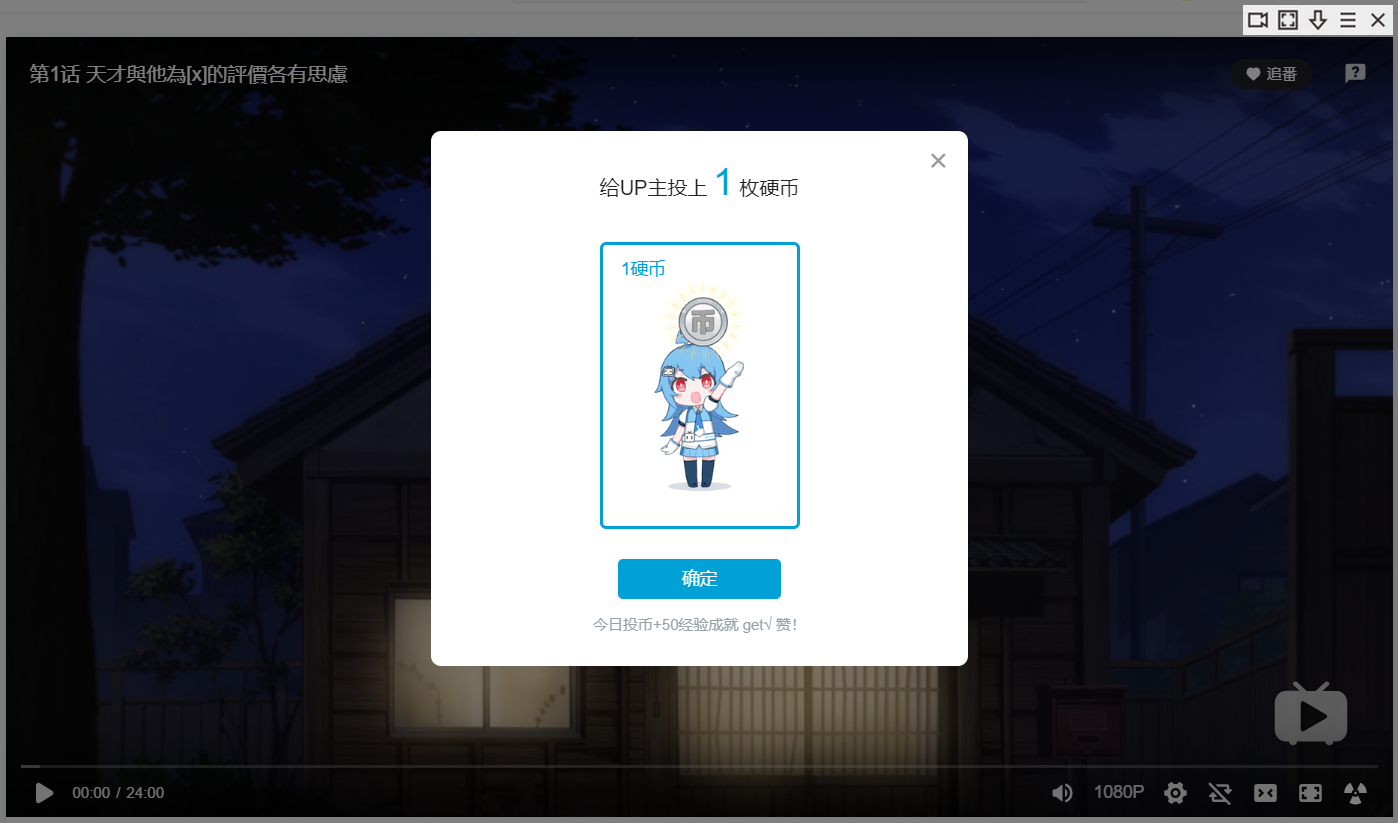 2.RSS更新(搭配RSSHub订阅B站投币Feed)
2.RSS更新(搭配RSSHub订阅B站投币Feed) 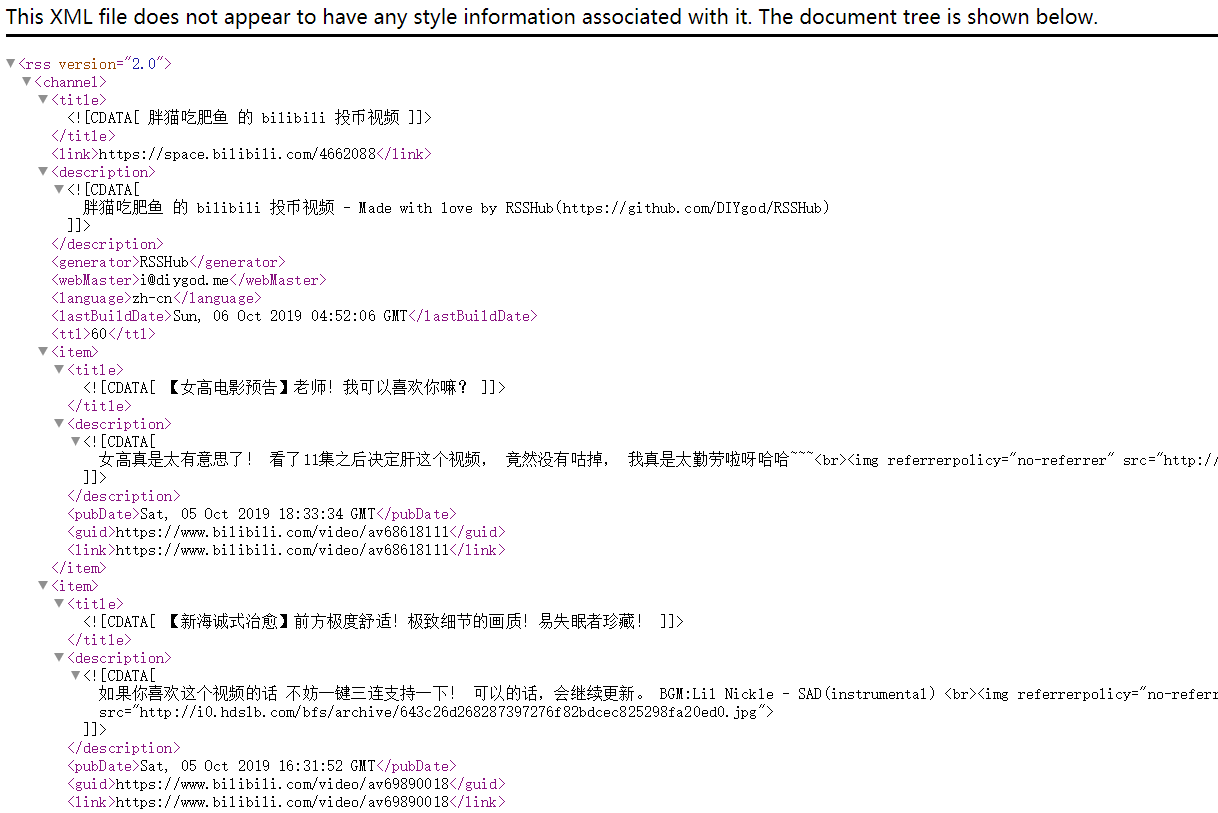 3.IFTTT 触发 webhook
3.IFTTT 触发 webhook 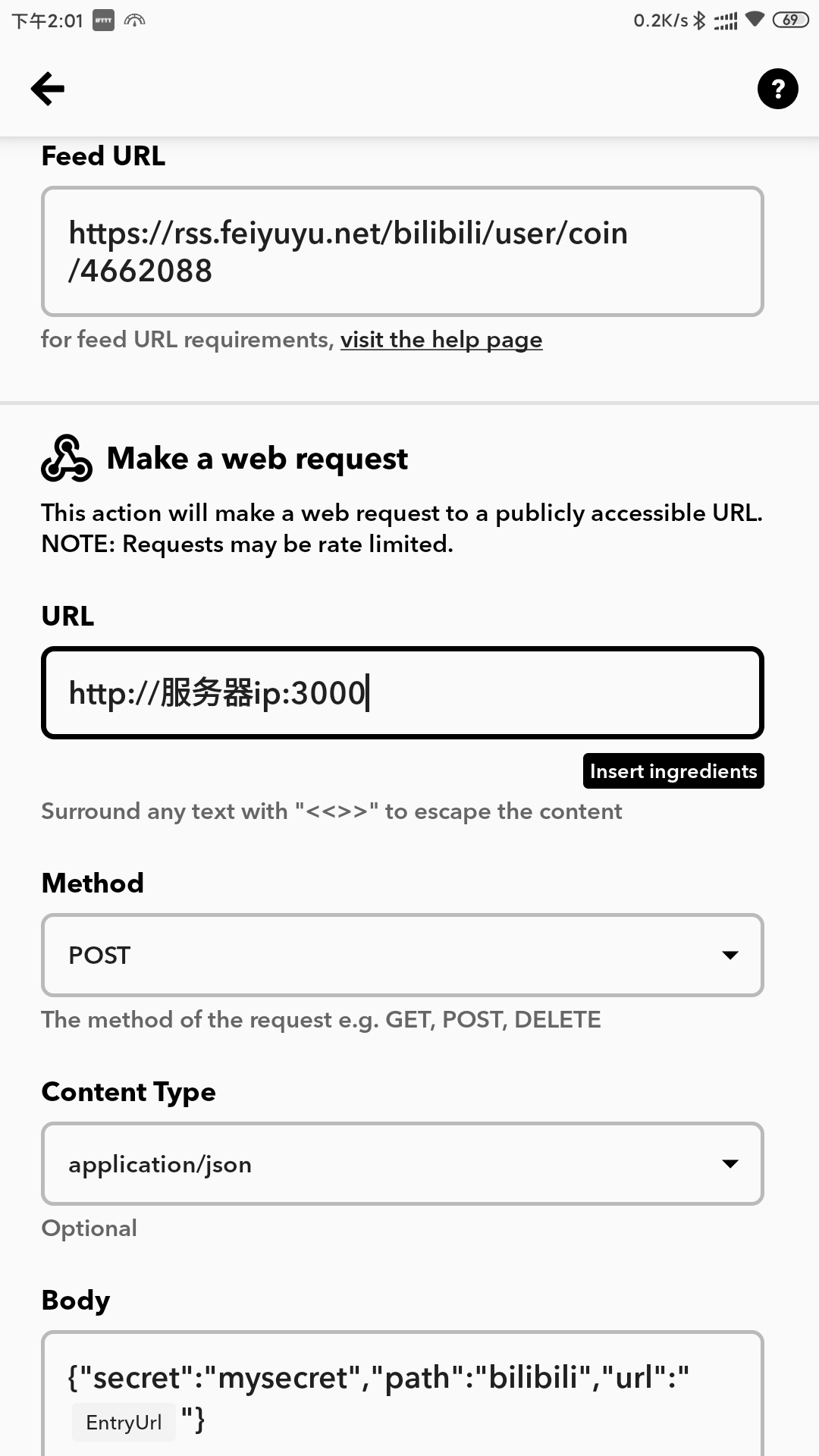 4.webhook收到下载请求 下载B站视频很简单,you-get 一行命令的事。
4.webhook收到下载请求 下载B站视频很简单,you-get 一行命令的事。  5.完成下载
5.完成下载  6.rclone定时执行任务 利用rclone将服务器上下载得到的视频定时上传至OneDrive网盘
6.rclone定时执行任务 利用rclone将服务器上下载得到的视频定时上传至OneDrive网盘
搭建教程
以下均已CentOS 7系统为例。 先决条件: Python 3.2 or above FFmpeg 1.0 or above (Optional) RTMPDump 1.安装you-get(更多安装方式可查看:Github)
pip3 install you-get
2.安装Nodejs
curl -sL https://rpm.nodesource.com/setup_10.x | bash -
yum install nodejs git -y
3.部署DIYgod大佬写的download-webhook
git clone https://github.com/DIYgod/download-webhook.git
yum -y install screen
cd download-webhook
npm install
screen -S webhook #screen中运行
npm run start #运行后使用Ctrl+A+D隐藏screen
此时 http://服务器ip:3000 即为webhook的url 尝试命令
curl -X POST -H "Content-Type:application/json" -d '{"secret": "mysecret", "path": "mypath", "name": "myvideo", "url": "https://www.bilibili.com/video/av66129247"}' http://127.0.0.1:3000
如果下载成功会在服务器目录下生成一个mypath的文件夹,里面存放着叫myvideo的视频。 然后在ifttt中设定applet,内容如上自动流程中的第3步。 也可使用命令screen -r webhook查看下载详情 4.安装rclone
yum install fuse
curl https://rclone.org/install.sh | sudo bash
rclone config
接着出现以下内容
Current remotes:
Name Type
==== ====
craftcloud onedrive
e) Edit existing remote
n) New remote
d) Delete remote
r) Rename remote
c) Copy remote
s) Set configuration password
q) Quit config
e/n/d/r/c/s/q> n #新建与网盘的连接
name> example #自定义的网盘名称,如我已经连接过的craftcloud
Type of storage to configure.
Enter a string value. Press Enter for the default ("").
Choose a number from below, or type in your own value
1 / 1Fichier
\ "fichier"
2 / Alias for an existing remote
\ "alias"
3 / Amazon Drive
\ "amazon cloud drive"
4 / Amazon S3 Compliant Storage Provider (AWS, Alibaba, Ceph, Digital Ocean, Dreamhost, IBM COS, Minio, etc)
\ "s3"
5 / Backblaze B2
\ "b2"
6 / Box
\ "box"
7 / Cache a remote
\ "cache"
8 / Dropbox
\ "dropbox"
9 / Encrypt/Decrypt a remote
\ "crypt"
10 / FTP Connection
\ "ftp"
11 / Google Cloud Storage (this is not Google Drive)
\ "google cloud storage"
12 / Google Drive
\ "drive"
13 / Google Photos
\ "google photos"
14 / Hubic
\ "hubic"
15 / JottaCloud
\ "jottacloud"
16 / Koofr
\ "koofr"
17 / Local Disk
\ "local"
18 / Mega
\ "mega"
19 / Microsoft Azure Blob Storage
\ "azureblob"
20 / Microsoft OneDrive
\ "onedrive"
21 / OpenDrive
\ "opendrive"
22 / Openstack Swift (Rackspace Cloud Files, Memset Memstore, OVH)
\ "swift"
23 / Pcloud
\ "pcloud"
24 / Put.io
\ "putio"
25 / QingCloud Object Storage
\ "qingstor"
26 / SSH/SFTP Connection
\ "sftp"
27 / Union merges the contents of several remotes
\ "union"
28 / Webdav
\ "webdav"
29 / Yandex Disk
\ "yandex"
30 / http Connection
\ "http"
31 / premiumize.me
\ "premiumizeme"
Storage> 20 #选择20 OneDrive,Google Drive等同理
** See help for onedrive backend at: https://rclone.org/onedrive/ **
Microsoft App Client Id
Leave blank normally.
Enter a string value. Press Enter for the default ("").
client_id> #留空
Microsoft App Client Secret
Leave blank normally.
Enter a string value. Press Enter for the default ("").
client_secret> #留空
Edit advanced config? (y/n)
y) Yes
n) No
y/n> n
Remote config
Use auto config?
* Say Y if not sure
* Say N if you are working on a remote or headless machine
y) Yes
n) No
y/n> n #因为是服务器,所以选择n
For this to work, you will need rclone available on a machine that has a web browser available.
Execute the following on your machine (same rclone version recommended) :
rclone authorize "onedrive"
Then paste the result below:
result> {"access_token":""} #输入在客户端授权的内容(下一步将讲如何获取)
[example]
client_id =
client_secret =
token = {"access_token":""}
y) Yes this is OK
e) Edit this remote
d) Delete this remote
y/e/d> y 选择y
Current remotes:
Name Type
==== ====
craftcloud onedrive
example onedrive
e) Edit existing remote
n) New remote
d) Delete remote
r) Rename remote
c) Copy remote
s) Set configuration password
q) Quit config
e/n/d/r/c/s/q> q #选择q退出
客户端授权 在本地Windows电脑上下载rclone,下载地址https://rclone.org/downloads/ 然后解压出来,比如我解压到D盘,文件夹命名rclone,此时点击Win+R,然后输入cmd,确定。再输入以下命令:
d:
cd rclone
rclone authorize "onedrive"
#此后会出现以下信息
D:\rclone>rclone authorize "onedrive"
If your browser doesn't open automatically go to the following link: http://127.0.0.1:53682/auth
Log in and authorize rclone for access
Waiting for code... #弹出浏览器,选择onedrive账号登陆进行授权
Got code
Paste the following into your remote machine --->
{"access_token"j61aF6QzwiUX7nxesr9MMK68kcAgBWU0na0thal0EcVCBmGQHXNsTlgXuhP1Y4ln5bAC7o1ZUltCCijs-wyEM-SU2P77fRCgEoSeJEkIAA","expiry":"2019-10-06T15:58:55.8424381+08:00"}
#复制{"access_token"xxx}整个内容,粘贴至上一步中 result> 处
<---End paste
D:\rclone>
5.挂载OneDrive为服务器磁盘 (也可不挂载,使用rclone sync/rclone copy等命令完成下载内容上传至网盘的操作,具体可查看rclone使用方法,这里我们挂载为磁盘)
#新建本地文件夹,路径自己定,即下面的LocalFolder
mkdir /root/OneDrive
#挂载为磁盘
rclone mount DriveName:Folder LocalFolder --copy-links --no-gzip-encoding --no-check-certificate --allow-other --allow-non-empty --umask 000
#DriveName为初始化配置填的name,Folder为OneDrive里的文件夹,LocalFolder为VPS上的本地文件夹。
6.定时上传网盘 我希望每天下载到vps的视频都自动上传至OneDrive,然后上传完后就不占用vps的磁盘空间,所以每天定时执行 mv命令。 配合 crontab 定时执行,比如每天 2:33 执行一次,日志写到 /root/rclone.log。执行 crontab -e,按i编辑
33 2 * * * /usr/bin/mv /root/download-webhook/downloads/* /root/OneDrive >> /root/rclone.log 2>&1
#其中/root/download-webhook/downloads为下载到vps的本地文件夹, /root/OneDrive 为挂载到vps的网盘空间
按下ESC,输入 :wq 保存并退出。 重启下crond服务 service crond restart
更多(复读)
以上流程同样适用于自动下载 YouTube \ Instagram \ Tumblr 视频、网易云音乐歌曲等,只要 RSSHub 和 you-get 支持即可。 另外对于图片,Webhook URL 参数直接传入图片地址也可以下载,所以也可以轻松实现自动下载 Bing 每日壁纸、Pixiv、甚至 Telegram 的涩图频道(这里就不做推荐了)
参考教程:优雅地下载我的B站投币视频 使用 rclone 将 Google Drive 文件同步至 OneDrive 在Debian/Ubuntu上使用rclone挂载OneDrive网盘
GitHub Issues